Converting AVIF images to PDF format can be a practical solution for improving compatibility and making file sharing easier. Whether you’re dealing with large image files or need to combine multiple images into a single document, the conversion process is straightforward.
Our comprehensive guide will walk you through the steps to achieve this conversion efficiently. By following our instructions, you’ll be able to reduce file sizes and enhance the overall sharing experience.
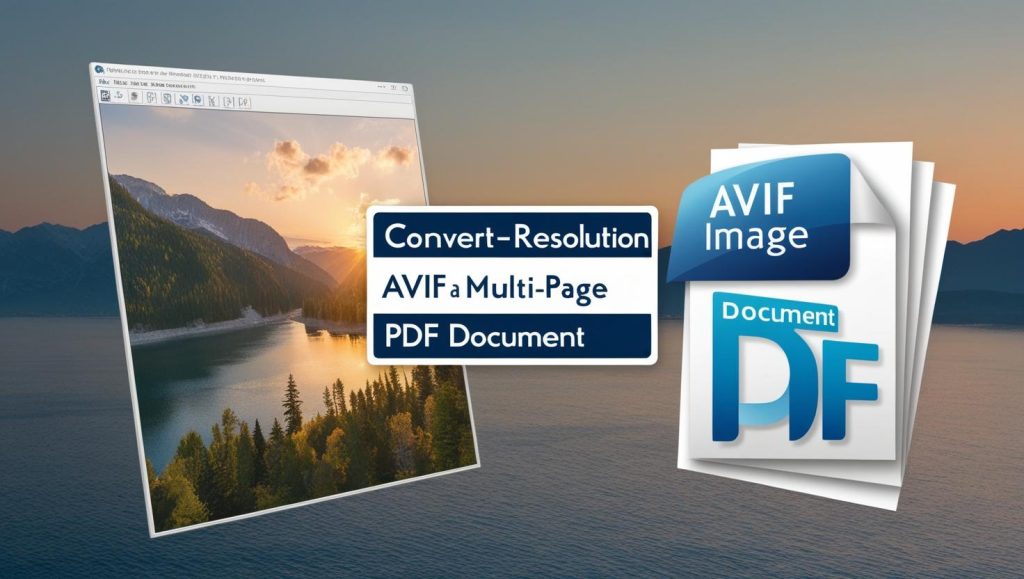
Understanding AVIF and PDF File Formats
Understanding the nuances of AVIF and PDF is key to a successful conversion process. Before we dive into the “how,” let’s explore the “what” and “why” behind these file formats.
What is AVIF?
AVIF is a modern image file format that offers improved compression efficiency and image quality compared to older formats like JPEG. It supports both lossy and lossless compression, making it versatile for various applications.
What is PDF?
PDF, or Portable Document Format, is a widely used file format for sharing documents across different platforms. It’s known for its ability to preserve the layout and formatting of the original document, making it ideal for documents that need to be printed or shared widely.
Why Convert AVIF to PDF?
Converting AVIF images to PDF can be beneficial when you need to share images in a document format or when you want to ensure that the images are displayed consistently across different devices. An Avif file to PDF online converter can simplify this process.
To further understand the benefits of converting AVIF to PDF, let’s compare some key features of both formats.
| Feature | AVIF | |
|---|---|---|
| Compression | Supports lossy and lossless compression | Supports various compression methods |
| Usage | Primarily used for images | Used for documents and images |
| Compatibility | Growing support across browsers and devices | Widely supported across all platforms |
In conclusion, understanding AVIF and PDF file formats is crucial for determining the best approach to convert Avif images to PDF. By leveraging the strengths of both formats, users can ensure that their images are shared efficiently and effectively.
Benefits of Converting AVIF to PDF
One of the significant advantages of converting AVIF files to PDF is the improved compatibility across various devices and platforms. PDFs are widely recognized and supported, making it easier to share files without worrying about whether the recipient can open them.
Improved Compatibility
PDFs are compatible with a wide range of devices and operating systems, including Windows, Mac, and Linux. This broad compatibility ensures that your documents can be accessed by anyone, regardless of the device they use. As noted by Adobe, “PDF is an open standard that’s been widely adopted and supported across industries and applications.”
PDF is an open standard that’s been widely adopted and supported across industries and applications.
Smaller File Size
Converting AVIF images to PDF can also result in smaller file sizes, especially when using compression tools. This reduction in size makes it easier to share files via email or store them online. Using an Avif to PDF converter tool that supports compression can significantly reduce the file size without compromising on quality.
| File Format | Average File Size | Compatibility |
|---|---|---|
| AVIF | Variable | Limited |
| Smaller when compressed | High |
Easier Sharing and Printing
PDFs are not only compatible with a wide range of devices, but they also make it easier to share and print documents. The layout and formatting of PDFs remain consistent across different platforms, ensuring that your documents look professional and are easily readable. Whether you’re sharing documents via email or printing them, PDFs provide a reliable format.
Using an Avif images to PDF format conversion tool can simplify the process, ensuring that your files are in the right format for sharing and printing.
- Easily share documents via email or online storage.
- Print documents with consistent layout and formatting.
- Access documents on various devices without compatibility issues.
Tools You Need for Conversion
Several tools are available to help you convert AVIF files to PDF. The choice of tool often depends on your operating system and personal preferences.
Software Options for Windows
For Windows users, there are several software options available that can efficiently convert AVIF to PDF. Some of the most popular include:
- Adobe Photoshop: A powerful image editing software that can also be used for converting file formats.
- GIMP: A free and open-source image editing software that supports AVIF to PDF conversion.
- IrfanView: A lightweight image viewer that can be used for converting various image file formats, including AVIF to PDF.
These software options offer a range of features, from basic conversion to advanced editing capabilities, making them versatile tools for managing your image files.
Software Options for Mac
Mac users also have a variety of software options for converting AVIF to PDF. Some of the most recommended include:
- Preview App: A built-in Mac application that allows for basic image editing and file format conversion, including AVIF to PDF.
- Adobe Acrobat: A comprehensive tool for creating, editing, and managing PDF files, which can also handle AVIF conversions.
These Mac-compatible tools are designed to simplify the conversion process, offering both basic and advanced functionalities.
Online Conversion Tools
For those who prefer not to install software on their devices, online conversion tools offer a convenient alternative. Some popular online tools include:
- SmallPDF: An online platform that offers a range of PDF tools, including AVIF to PDF conversion.
- Convertio: A versatile online converter that supports a wide range of file formats, including AVIF and PDF.
These online tools are accessible from any device with an internet connection, making them ideal for quick conversions without the need for software installation.
When choosing a conversion tool, consider factors such as ease of use, conversion quality, and any additional features that may be important to you, such as batch conversion capabilities or the ability to edit the PDF after conversion.
How to Convert AVIF to PDF on Windows
Windows users can easily convert AVIF files to PDF using popular image editing software. This process is particularly useful for those who need to share or store their images in a more universally compatible format.
Using Adobe Photoshop
Adobe Photoshop is a powerful tool for editing and converting image formats. To convert AVIF to PDF using Photoshop:
- Open Adobe Photoshop on your Windows computer.
- Load the AVIF image you wish to convert by going to File > Open.
- Once the image is open, navigate to File > Save As or use the shortcut Ctrl + S to save the file.
- In the save dialog, choose PDF as the file format and select your desired settings.
- Click Save to complete the conversion.
Using GIMP
GIMP is another versatile image editing software that supports AVIF to PDF conversion. Here’s how to do it:
- Launch GIMP on your Windows system.
- Open your AVIF file by selecting File > Open.
- After opening the image, go to File > Export As.
- In the export dialog, choose PDF as the file format.
- Adjust any settings as needed and click Export to finalize the conversion.
Both Adobe Photoshop and GIMP offer robust features for converting AVIF to PDF, making it easy for Windows users to manage their image files in a more compatible format.
How to Convert AVIF to PDF on Mac
Mac users can easily convert AVIF to PDF using built-in tools or online converters. The process is straightforward and requires minimal steps, making it accessible to users of all skill levels.
Using Preview App
The Preview app is a powerful tool that comes pre-installed on Macs, allowing users to view and edit various image and PDF files. To convert an AVIF file to PDF using Preview:
- Open the AVIF file in Preview.
- Click on “File” > “Export as PDF.”
- Choose your desired settings and click “Save.”
This method is quick and doesn’t require any additional software, making it a convenient option for Mac users.
Using Online Converters
For those who prefer online tools or need more advanced features, there are numerous online converters available. These tools allow you to convert AVIF files to PDF directly in your web browser. To use an online converter:
- Search for “Avif file to PDF online converter” in your favorite search engine.
- Choose a reputable online conversion tool.
- Follow the on-screen instructions to upload your AVIF file and convert it to PDF.
Online converters are particularly useful for users who need to convert multiple files or require specific conversion settings. They offer flexibility and can be accessed from any device with an internet connection.
| Method | Pros | Cons |
|---|---|---|
| Using Preview App | Quick, no additional software needed | Limited conversion settings |
| Using Online Converters | Flexible, accessible from any device | Dependent on internet connection, potential security risks |
Converting AVIF to PDF Using Command Line
The command line offers a powerful way to convert AVIF files to PDF, especially for those comfortable with text-based interfaces. This method is particularly useful for advanced users who need to perform batch conversions or automate the conversion process as part of a larger workflow.
Introduction to Command Line Tools
Command line tools provide a flexible and efficient way to convert file formats without the need for graphical user interfaces. For converting AVIF to PDF, tools like ImageMagick are highly regarded for their capability and ease of use. These tools can be used in various operating systems, including Windows, Mac, and Linux.
Using command line tools for file conversion offers several advantages, including the ability to automate repetitive tasks and perform batch conversions with ease. This can significantly streamline workflows, especially in environments where large numbers of files need to be processed.
Using ImageMagick
ImageMagick is a popular, open-source software suite for creating, editing, and composing bitmap images. It can read and write images in a variety of formats, including AVIF and PDF. To convert an AVIF file to PDF using ImageMagick, you can use the convert command.
Here’s a basic example of how to use ImageMagick to convert an AVIF file to PDF:
convert input.avif output.pdf
This command reads the input AVIF file and converts it to a PDF file named “output.pdf”. ImageMagick also supports various options to customize the conversion process, such as resizing the image or setting the output quality.
| Option | Description | Example |
|---|---|---|
| -resize | Resize the image | convert input.avif -resize 800×600 output.pdf |
| -quality | Set the output quality | convert input.avif -quality 90 output.pdf |
| -density | Set the density of the output PDF | convert input.avif -density 300 output.pdf |
By leveraging ImageMagick and other command line tools, users can efficiently convert AVIF files to PDF, taking advantage of the flexibility and automation that these tools provide.
Batch Conversion of AVIF to PDF
Batch conversion is a powerful feature that allows you to transform numerous AVIF images into PDF format simultaneously. This capability is particularly useful for managing large collections of images, making it easier to share, store, or print them.
Benefits of Batch Conversion
One of the primary advantages of batch conversion is the significant time it saves. Instead of converting files one by one, you can process multiple files at once, which is not only faster but also reduces the monotony of repetitive tasks.
Efficient Processing: Batch conversion tools can handle a large number of files, making it an efficient way to manage your image collections.
Consistency: By using batch conversion, you ensure that all your files are converted using the same settings, maintaining consistency across your documents.
Tools for Batch Conversion
Several tools support batch conversion of AVIF to PDF, catering to different user preferences and operating systems.
- ImageMagick: A powerful command-line tool that supports batch processing.
- Adobe Photoshop: Allows batch processing through its ‘Actions’ feature.
- GIMP: Offers batch processing capabilities using its scripting interface.
Troubleshooting Common Conversion Issues
Despite the straightforward process of converting AVIF to PDF, users may encounter several issues that can hinder the conversion. In this section, we will explore some of the common problems and provide practical solutions to overcome them.
Poor Image Quality
One of the most common issues when converting AVIF to PDF is the degradation of image quality. This can be due to several factors, including the software used for conversion and the settings applied during the process.
- Check the resolution settings: Ensure that the resolution is set high enough to maintain the image quality.
- Use appropriate software: Some Avif to PDF software may handle image quality better than others. Experiment with different tools to find one that preserves the image quality.
- Avoid excessive compression: While compressing the PDF can reduce its file size, excessive compression can lead to a loss in image quality.
To maintain the highest image quality, it’s essential to understand how to convert Avif to PDF effectively. This involves not just choosing the right software, but also configuring the conversion settings appropriately.
File Not Opening
Sometimes, after converting AVIF to PDF, the resulting file may not open as expected. This issue can be frustrating, but there are several steps you can take to troubleshoot it.
- Check for file corruption: The conversion process might have corrupted the file. Try converting the file again using a different tool or settings.
- Update your PDF viewer: Ensure that your PDF viewer is up-to-date, as outdated viewers might have compatibility issues with newly converted files.
- Verify software compatibility: The Avif to PDF software used for conversion might have compatibility issues with certain PDF viewers. Check for updates or try a different conversion tool.
By understanding the potential causes of these issues and applying the suggested fixes, you can successfully convert your AVIF files to PDF without compromising on quality or compatibility.
Tips for Optimizing PDF After Conversion
Once you’ve converted your AVIF files to PDF, the next step is to optimize these PDFs for improved compatibility and quality. Optimizing your PDFs can make a significant difference in how they are received and used by others.
Reducing File Size
Reducing the file size of your PDFs is crucial for easier sharing and storage. One effective method is to compress the images within the PDF. Tools like Adobe Acrobat offer image compression features that can significantly reduce the file size without compromising too much on quality.
Another approach is to remove unnecessary elements from the PDF, such as embedded fonts or metadata that are not required. This not only reduces the file size but can also enhance the PDF’s security.
Enhancing Image Quality
While reducing file size is important, ensuring that the image quality is maintained or enhanced is equally crucial. One way to achieve this is by adjusting the image resolution and compression settings during the optimization process.
Using the right image compression algorithm can make a significant difference. For instance, using JPEG compression for photographic images can help maintain quality while reducing file size.
As Adobe suggests, “Optimizing PDFs for the intended use case is key to ensuring they are utilized effectively.” This might involve tweaking settings for print or screen viewing, depending on the primary use.
Conclusion
Converting AVIF to PDF is a straightforward process that offers numerous benefits, including improved compatibility and easier sharing. By understanding the steps involved, you can efficiently manage your image files.
The Conversion Process Recap
The process involves using various software options, such as Adobe Photoshop, GIMP, and online conversion tools, to convert AVIF files to PDF. You can choose the method that best suits your needs, whether you’re using Windows or Mac.
Final Thoughts on Compatibility
Converting AVIF to PDF using Avif to PDF software ensures that your files are compatible with a wide range of devices and platforms. This compatibility is crucial for sharing and printing your documents. By following the steps outlined in this guide, you can confidently convert your AVIF files to PDF, making it easier to share and manage your image files.

