In today’s digital world, image formats continue to evolve with newer options like AVIF offering impressive technical advantages. However, the need to change AVIF to JPG remains essential for everyday compatibility across devices, platforms, and applications. This comprehensive guide explores straightforward methods to convert your AVIF images to the universally accepted JPG format, ensuring your visual content is accessible to everyone.
Why You Might Need to Change AVIF to JPG
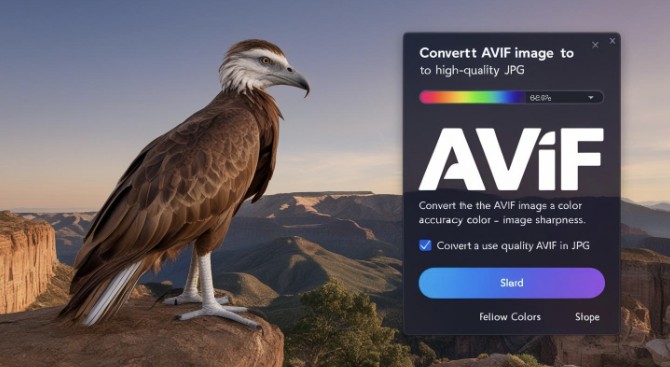
AVIF (AV1 Image File Format) represents one of the newest innovations in image compression. Developed by the Alliance for Open Media, AVIF offers remarkable compression efficiency—typically reducing file sizes by 30-50% compared to JPG while maintaining similar visual quality. This impressive capability makes AVIF particularly valuable for web optimization and efficient storage.
Despite these technical advantages, several practical scenarios necessitate changing AVIF files to the more established JPG format:
Compatibility Requirements
JPG enjoys near-universal support across devices and platforms:
- Older devices and operating systems may not recognize AVIF files
- Some software applications lack AVIF compatibility
- Many social media platforms and messaging apps only accept standard formats
- Email clients might not properly display AVIF attachments
- Print services typically require JPG or other established formats
Access and Sharing Challenges
Even with growing AVIF support, users frequently encounter situations where changing to JPG becomes necessary:
- Sharing images with people using older software or devices
- Uploading content to platforms without AVIF compatibility
- Using images in applications that don’t support newer formats
- Preparing visual content for printing or professional publishing
- Archiving images in universally accessible formats
For these reasons, knowing how to change AVIF to JPG ensures your images remain accessible regardless of where and how they’re viewed or used. Fortunately, several simple methods exist for this conversion.
Desktop Applications to Change AVIF to JPG
Software installed on your computer offers reliable conversion options with maximum control:
Multi-Format Image Viewers
Several versatile image viewers include conversion capabilities:
IrfanView (Windows)
This lightweight, free image viewer offers extensive format support:
- Conversion Process:
- Open the AVIF file in IrfanView
- Select File > Save As
- Choose JPG format from the dropdown menu
- Adjust quality settings if desired
- Save the converted file
IrfanView also supports batch conversion for multiple files through its batch processing feature.
XnView (Windows, macOS, Linux)
This cross-platform viewer handles numerous formats:
- Conversion Process:
- Open the AVIF file in XnView
- Click File > Convert
- Select JPG as the output format
- Configure quality and other parameters
- Initiate the conversion
XnView’s batch processing capabilities make it excellent for converting multiple files simultaneously.
Image Editing Software
Full-featured editing applications provide conversion alongside editing capabilities:
GIMP (Windows, macOS, Linux)
This free, open-source editor offers professional-grade features:
- Conversion Process:
- Open the AVIF file in GIMP
- Select File > Export As
- Choose JPG format
- Adjust quality and other parameters
- Export the converted image
GIMP allows for image adjustments before conversion, providing flexibility for optimization.
Adobe Photoshop
With appropriate updates or plugins, Photoshop handles AVIF files:
- Conversion Process:
- Open the AVIF file in Photoshop
- Select File > Save As or Export
- Choose JPG format
- Configure quality settings
- Save the converted file
Photoshop’s advanced tools enable precise adjustments before conversion.
Dedicated Conversion Utilities
Specialized applications focus exclusively on format conversion:
File Converter (Windows)
This free, open-source utility simplifies conversion:
- Conversion Process:
- Drag and drop AVIF files onto the application
- Select JPG as the output format
- Configure conversion settings
- Start the conversion process
The straightforward interface makes it accessible for users of all experience levels.
Convertio Desktop
This standalone application handles various file formats:
- Conversion Process:
- Add AVIF files to the conversion queue
- Select JPG as the target format
- Adjust conversion parameters
- Convert files individually or in batch
The intuitive interface streamlines the conversion workflow.
Online Services to Change AVIF to JPG
Web-based solutions offer conversion without software installation:
Browser-Based Conversion Platforms
Several websites provide AVIF to JPG conversion services:
Online Image Converters
These services offer straightforward conversion through web interfaces:
- Typical Process:
- Visit the conversion website
- Upload your AVIF file(s)
- Select JPG as the output format
- Adjust quality settings if available
- Download the converted file(s)
Multiple services are available, varying in features, file size limits, and processing speed.
To simplify this process, tools like change AVIF to JPG provide specialized interfaces specifically optimized for this common conversion need.
Browser Extensions
Some browsers offer extensions to enhance AVIF handling:
- Functionality:
- Right-click options to save AVIF as JPG
- Automatic format conversion during downloads
- Context menu integration for quick conversion
These extensions integrate directly with your browsing experience for seamless conversion.
Considerations for Online Conversion
When using web-based services:
- Privacy: Consider how services handle your uploaded images
- File Size Limits: Check maximum file size restrictions
- Quality Options: Look for services offering quality adjustment
- Batch Capabilities: Determine if multiple files can be processed
- Download Packaging: Note how converted files are delivered
These factors help identify the most suitable online conversion option for your specific needs.
Mobile Apps to Change AVIF to JPG
Smartphone and tablet users can convert formats directly on their devices:
iOS Applications
Several iOS apps handle format conversion:
- Image Converter Apps: Search the App Store for utilities supporting AVIF
- Photo Editing Apps: Some editors include format conversion features
- File Management Apps: Certain file managers offer conversion capabilities
These applications typically provide simple interfaces optimized for touch interaction.
Android Applications
Android offers various conversion options:
- File Converter Apps: Available on Google Play Store
- Gallery Enhancements: Some gallery apps include format options
- Photo Editors: Many editors support saving in different formats
Mobile conversion is particularly useful when receiving AVIF files directly on your device.
Command-Line Methods to Change AVIF to JPG
For technical users, command-line tools offer powerful conversion capabilities:
ImageMagick
This versatile open-source tool supports numerous formats:
- Installation: Available for Windows, macOS, and Linux
Basic Conversion Command:
magick convert input.avif output.jpg
Quality Control:
magick convert input.avif -quality 90 output.jpg
ImageMagick’s extensive parameters allow precise control over the conversion process.
FFmpeg
This comprehensive multimedia framework includes image handling:
- Installation: Available across major platforms
Basic Conversion Command:
ffmpeg -i input.avif output.jpg
Quality Adjustment:
ffmpeg -i input.avif -q:v 2 output.jpg
FFmpeg’s powerful capabilities extend beyond basic conversion to advanced processing options.
Batch Processing: Changing Multiple AVIF Files to JPG
When dealing with numerous files, batch conversion saves significant time:
Desktop Batch Methods
Several applications offer efficient batch processing:
XnConvert
This free cross-platform tool specializes in batch conversion:
- Process:
- Import multiple AVIF to JPG files or entire folders
- Configure output settings (format, quality, etc.)
- Select destination folder
- Process all files simultaneously
XnConvert’s intuitive interface makes batch processing accessible to everyone.
FastStone Image Viewer
This free application combines viewing with batch capabilities:
- Process:
- Select multiple AVIF files in the browser
- Open the batch conversion tool
- Configure JPG output parameters
- Start batch processing
FastStone’s straightforward workflow simplifies converting multiple images.
Command-Line Batch Processing
For larger collections, command-line batch processing offers efficiency:
ImageMagick Batch Conversion
Process multiple files with simple commands:
magick mogrify -format jpg *.avif
This single command converts all AVIF to JPG files in the current directory to JPG format.
Script-Based Conversion
Create simple batch scripts for custom requirements:
Windows Batch File Example:
@echo off
for %%f in (*.avif) do (
magick convert “%%f” “%%~nf.jpg”
)
Shell Script Example:
#!/bin/bash
for file in *.avif; do
magick convert “$file” “${file%.avif}.jpg”
done
These scripts can be customized for specific folder structures or naming conventions.
Optimizing Quality When Changing AVIF to JPG
Converting between formats inevitably involves quality considerations:
Understanding JPG Quality Settings
JPG uses lossy compression with quality scales typically from 0-100:
- High Quality (90-100): Minimal visible compression artifacts
- Medium-High Quality (75-85): Good balance for most content
- Medium Quality (60-70): Noticeable compression but acceptable for many uses
- Low Quality (below 60): Significant artifacts but smaller files
Most conversion tools allow adjusting these quality parameters to balance visual fidelity against file size.
Best Practices for Quality Preservation
Strategies to maintain quality during format conversion:
- Start with the highest quality AVIF to JPG source available
- Use appropriate JPG quality settings based on content type
- Photographic images generally benefit from higher settings (75-90)
- Simple graphics or illustrations may work well at lower settings
- Avoid multiple format conversions (e.g., PNG→AVIF→JPG)
- Preserve original image dimensions when possible
- Consider sharpening after conversion if needed
Testing and Verification
For important images:
- Convert test samples before processing entire collections
- Compare converted JPGs with original AVIF to JPG files side-by-side
- Examine details at 100% zoom to evaluate quality
- Check for artifacts in specific areas (smooth gradients, sharp edges)
- Adjust conversion parameters based on test results
This methodical approach helps achieve optimal conversion results.
Handling Special Cases When Changing AVIF to JPG
Some scenarios require special consideration:
Dealing with Transparency
Since JPG doesn’t support transparency:
- AVIF to JPG files with transparent areas will require background selection
- White backgrounds are common defaults but may not be ideal
- Consider the image context when selecting background colors
- Black, white, or custom colors may be appropriate
- Preview results to ensure background integration looks natural
Converting HDR Content
When AVIF to JPG contains high dynamic range information:
- Conversion to JPG involves tone mapping to standard dynamic range
- Results vary between different conversion tools
- Preview conversions to evaluate HDR handling
- Consider manual adjustments to brightness/contrast after conversion
- Compare different tools for optimal HDR conversion results
Large Resolution Images
For very high-resolution AVIF files:
- Some tools may have dimension limitations
- Large files may require more processing time and resources
- Consider whether downscaling is appropriate for intended use
- Use high-quality resampling algorithms if resizing during conversion
- Test conversion with sample files before large batch operations
Troubleshooting Common Issues
Even with appropriate tools, challenges can arise:
Image Not Converting Properly
When conversion results in errors or blank images:
- Verify the source AVIF file is valid and not corrupted
- Try an alternative conversion tool or method
- Check for AVIF variant compatibility in your chosen tool
- Consider updating conversion software to latest versions
- Try intermediate conversion through another format
Quality Loss More Severe Than Expected
If converted JPGs show unexpected quality degradation:
- Increase quality settings in your conversion tool
- Try different conversion software that may have better algorithms
- Consider whether image characteristics (high contrast, fine details) require special handling
- Verify original AVIF quality before assuming conversion issues
- Compare results from multiple tools
File Size Concerns
When converted JPGs are larger than expected:
- Review quality settings and adjust as appropriate
- Consider whether the content type benefits from specific JPG optimization
- Evaluate dedicated JPG optimization tools after conversion
- Balance quality requirements against file size constraints
- Check for metadata being carried over that might increase file size
Future Outlook for AVIF and JPG Compatibility
The relationship between these formats continues to evolve:
Increasing AVIF Support
As AVIF adoption grows:
- Major platforms are adding native AVIF compatibility
- Web browsers increasingly support direct AVIF rendering
- Creative applications continue adding AVIF support
- Mobile platforms are implementing native handling
These developments may eventually reduce the need for conversion in some contexts.
Continued JPG Relevance
Despite newer formats, JPG maintains important advantages:
- Universal compatibility across virtually all platforms
- Established workflows in photography and publishing
- Optimized viewing performance on limited hardware
- Standardization in print and professional contexts
These factors ensure JPG’s ongoing relevance despite more efficient alternatives.
Conversion Technology Improvements
Tools for changing formats continue advancing:
- More efficient algorithms preserving quality during conversion
- Faster processing through hardware acceleration
- Smarter handling of format-specific features
- Better integration into everyday applications
These improvements will make format conversion increasingly seamless.
Conclusion: Choosing the Right Method to Change AVIF to JPG
The ability to effectively change AVIF images to JPG format bridges the gap between cutting-edge technology and universal compatibility. By understanding the available methods—from desktop applications and online services to mobile apps and command-line tools—you can select the approach that best fits your specific needs and technical comfort level.
For occasional conversion needs, online services offer convenience without installation. For more regular use, desktop applications provide reliable functionality with greater control. Technical users can leverage powerful command-line tools for customized workflows and batch processing, while mobile users can convert on-the-go with specialized apps.
By applying appropriate quality settings and following best practices for your specific content, you can successfully change AVIF to JPG while maintaining excellent visual results for your personal or professional requirements.
Whether you’re sharing photos with friends, preparing images for a website, or managing visual assets for a project, these conversion methods ensure your content remains accessible to everyone regardless of their technology environment.
